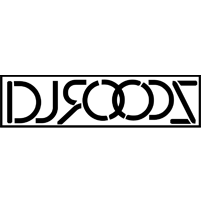The 3 Step Guide to Organizing Your Music Library

NOTHING bothers me more than an unorganized music library. Ever since I started DJing, I’ve been looking for new and better ways to stay on top of my music. When I first started, I used to make CD’s by genre, with little printouts displaying name, key, and BPM, and I had a laptop with a “master spreadsheet” to “CTRL-F find” what song was on what CD. When I switched to Serato, it only got easier from there. Learning about smart crates and custom tabs was like finding a stack of $100 bills on the street – it was invaluable.
Nowadays, I try to keep my library under control, but I’m happy that I can find whatever song I want, when I need it, without too much difficulty. My system took a the most effort up front, and now it pretty much manages itself.
Here’s my 3-step guide to getting your library under control:
1. Use Smart Crates
I really don’t understand why so many DJ’s don’t use smart crates (smart playlists in Rekordbox). It’s one of the most powerful tools for keeping your music library under control. After setting your parameters, the crates will scan your entire library and add whatever files fit the criteria. The best part is that smart crates continuously update; just set and forget! There’s a lot of work up front, but once the legwork is done, the system pretty much manages itself. I use custom genre and comment tags at the base level. For example, a track labeled “Throwback Hip Hop” would go in both my Hip Hop and Throwback smart crates. Sometimes, this gets complex – I have remixes with such labels as “Throwback Pop Topical House Moombah” just to make sure they end up in all of the crates I want them to.
Check out this video from Red Bull Music, on “Being Smart with Smart Crates”:
2. Color Code
Recently, I’ve been picking up more mobile gigs and private events on top of my usual bar nights. So, I’ve had to be more mindful of whether I’m playing the clean or dirty versions of songs. Serato has a decently large color palette (21 choices), so it’s easy to differentiate as necessary. My advice is to start with the “Traffic Light” system: use green for clean tracks, red for dirty, and yellow for those iffy tracks that you can play at some venues but not others. Feel free to expand from there! Do what works for you. For example, I use orange to denote tracks received from fellow DJs that I haven’t gotten time to analyze yet, and purple to indicate tracks that need to be replaced (usually old CD rips with less than ideal quality). DJTechTools has a great article about color coding your tracks efficiently. Check it out here.

3. Use It or Lose It
When I joined my first record pool years ago, I downloaded everything and anything, merely because I could. I ended up with a bunch of obscure tracks and remixes that to this day I still haven’t played and often forget are even on my hard drive. At this point, they’re just taking up space on my drive and slowing down my computer. Every so often, you should purge your library of obscure and unnecessary tracks. If you haven’t played it in the last year, press Command-Shift-Delete in Serato to delete it from your hard drive (or Command-Delete to just remove it from the library). This doesn’t have to be a hard-and-fast rule. Hold on to your bangers, secret weapons, and all time faves, even if you haven’t played them out in a while.
What tricks do you use to keep your library organized? Let me know in the comments!
Leave a Comment
Powered by Facebook Comments